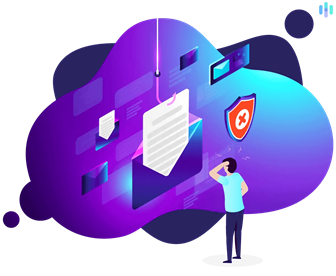5 Essential Tips to Improve Your Personal Digital Security
Though very unfortunate, it is important to take cognisance of a growing real and apparent threat – there are people out there who spend their days trying to find ways to access your computer systems, for a variety of reasons.
In today’s digital age, protecting personal information has never been more crucial. Cyber threats are continually evolving and everyone, from casual internet users to business professionals, need to be vigilant. Here are five essential tips to improve your digital security and protect yourself online.
- Use a Password Manager
Password managers can safely store and manage your passwords across devices, including PCs, Macs, Android, iPhones and web browsers. They can also generate complex passwords, ensuring your credentials are strong and unique, making you less vulnerable to password-based attacks.
While most web browsers offer basic password management, dedicated password manager apps like 1Password, Bitwarden, Dashlane and Enpass provide more robust features and broader support. These apps store, generate and update passwords for you, syncing them across all your devices. You only need to remember one master password to unlock the vault containing all your actual passwords.
- Secure Your Devices
Where possible, always set up strong passwords, PINs or biometric locks (such as fingerprint or facial recognition) on all your devices. This can be done by navigating to your device’s privacy and security settings. Setting up security protection will prevent unauthorised access.
Another way to secure your devices is to encrypt sensitive data to protect it in case of loss or theft. Encryption scrambles data into an unreadable code, accessible only with a password or recovery key. Modern devices, such as iPhones and Android phones, offer built-in encryption options.
Encrypting Data:
- PC:
- Sign into Windows with an administrator account.
- Go to Start > Settings > Privacy & Security > Device Encryption.
- Turn on device encryption if it is off.
- iPhone:
- Go to Settings.
- Navigate to Touch ID & Passcode.
- Turn on the passcode, which will automatically enable encryption.
- Android:
- Go to Settings.
- Tap Security & Location.
- Under “Encryption,” tap Encrypt Phone or Tablet.
- Follow the instructions and enter your lock screen PIN, pattern or password.
- Set Up Multi-Factor Authentication on All Your Accounts
Multi-factor authentication (MFA) is a security process that requires users to provide two or more verification factors to gain access to an application, online account or VPN. MFA enhances security by reducing the likelihood of unauthorised access.
Types of Multi-Factor Authentication:
- SMS & Email-Based Authentication:
- Log into your account and navigate to the security settings.
- Enable MFA and choose SMS or email as your second factor.
- Enter your phone number or email address.
- Enter the code sent to your phone or email to complete the setup.
- Authenticator Apps:
- Install an authenticator app like Authy, Google Authenticator or Microsoft Authenticator.
- Log into your account and navigate to the security settings.
- Enable MFA and scan the QR code displayed.
- Enter the code generated by the app to complete the setup.
- Biometric Authentication:
- Go to your device settings.
- Navigate to the security or biometrics section.
- Enable and register your fingerprint, facial recognition or other biometric data.
- Link your registered biometrics to your account, if supported.
- Always Verify the Email Sender Before Clicking on Any Attachments or Links
With over 3.4 billion fraud emails sent daily, it is almost certain that your main or active email has been recipient.
Verifying the sender before clicking on any attachments or sharing your details is essential. Carefully check each message and use another contact method to confirm its legitimacy.
Methods to Verify an Email Sender:
- Check the Sender’s Email Address:
- Examine the domain (the part after the ‘@’ symbol. E.g. gmail.com, yahoo.com, outlook.com) to ensure it matches the official domain of the purported sender.
- Look for misspellings or altered domains (E.g. @amaz0n.com instead of @amazon.com).
- Inspect the Email Headers:
- View the full email headers to confirm that the servers the email passed through.
- Ensure the first “Received” header matches the sender’s domain.
- Check that the “From” and “Reply-To” addresses match and are from a legitimate domain.
- Use Email Verification Tools:
- Use online tools or services like Hunter, ZeroBounce and EmailListVerify.
- Install browser extensions like Mailvelope or VeriSign.
- Educate Yourself
By reading this short article, you have already performed some quick self-education! Educating yourself on personal digital security is essential to protect your online presence and sensitive information.
Follow reputable sources and subscribe to security newsletters or blogs to keep up with the latest threats and best practices. ReTrain’s monthly newsletter will often drop digital security tips and updates. Additionally, you can sign up for our Cybersecurity Basics Course to gain practical knowledge and skills to protect yourself, friends and family from cyber threats.
Conclusion
Recalling these essential rules and taking the right precautions can significantly enhance your digital security. By staying informed and vigilant, you can protect yourself against evolving threats and cybercriminals.